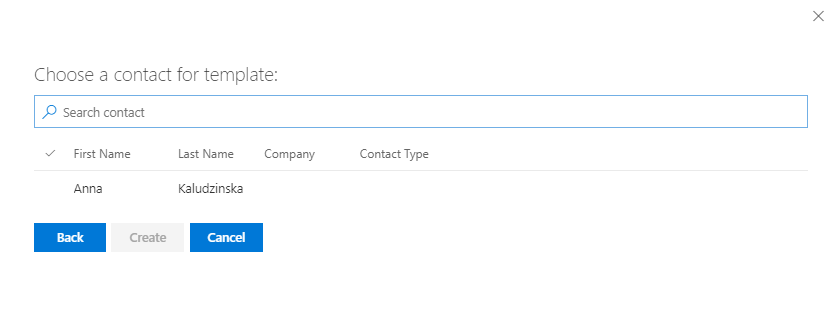Populating Templates with Custom Fields
This guide line is aimed to help you understand how to use the add-in
To be able to populate your template with custom fields, you must create those fields and add the Thread Template Designer add-in to your document first.
1.On the Thread home page, in the left-hand panel, click Create & Edit.
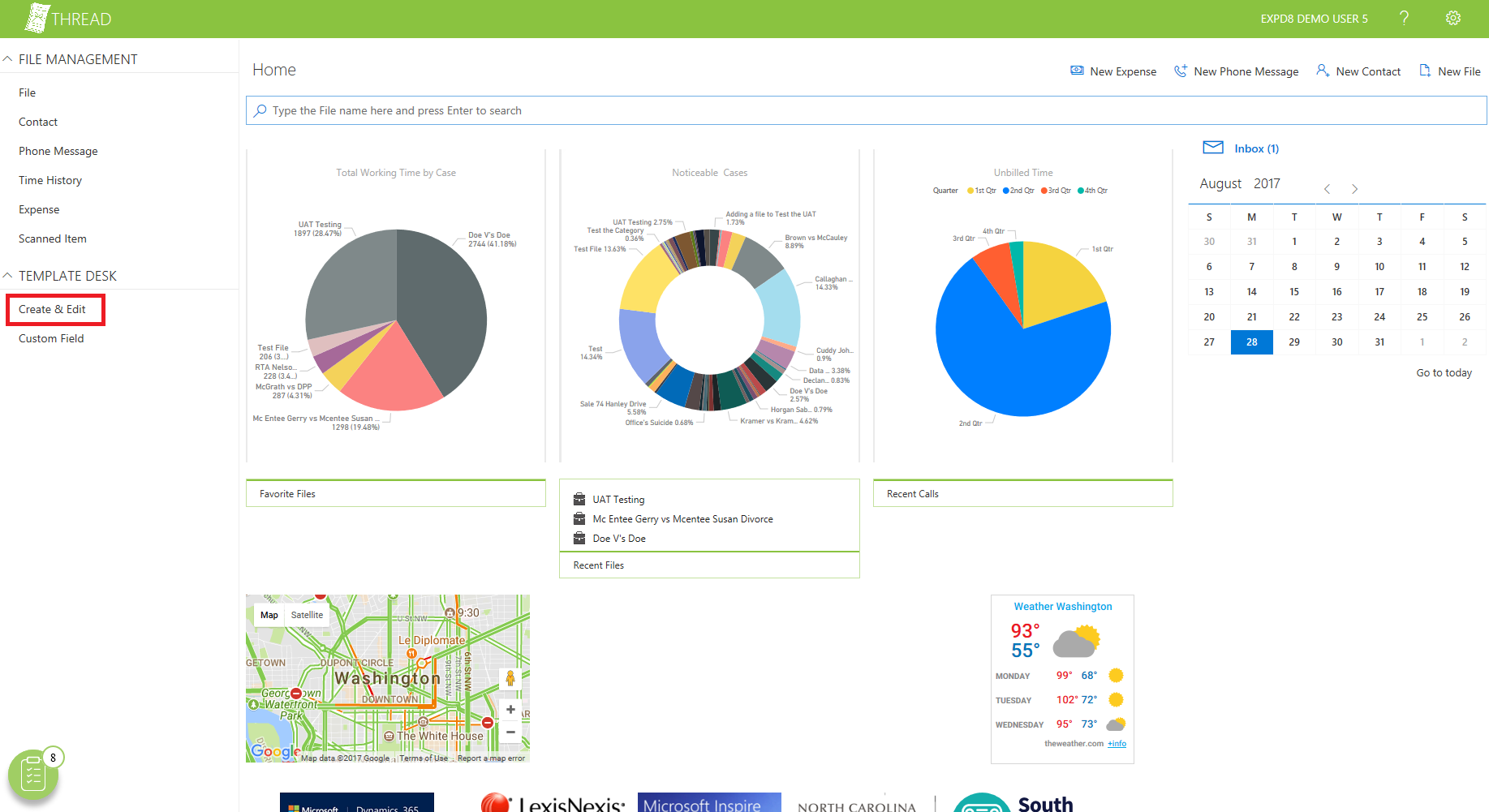
2.Open a template that you want to add custom fields to by clicking its title.
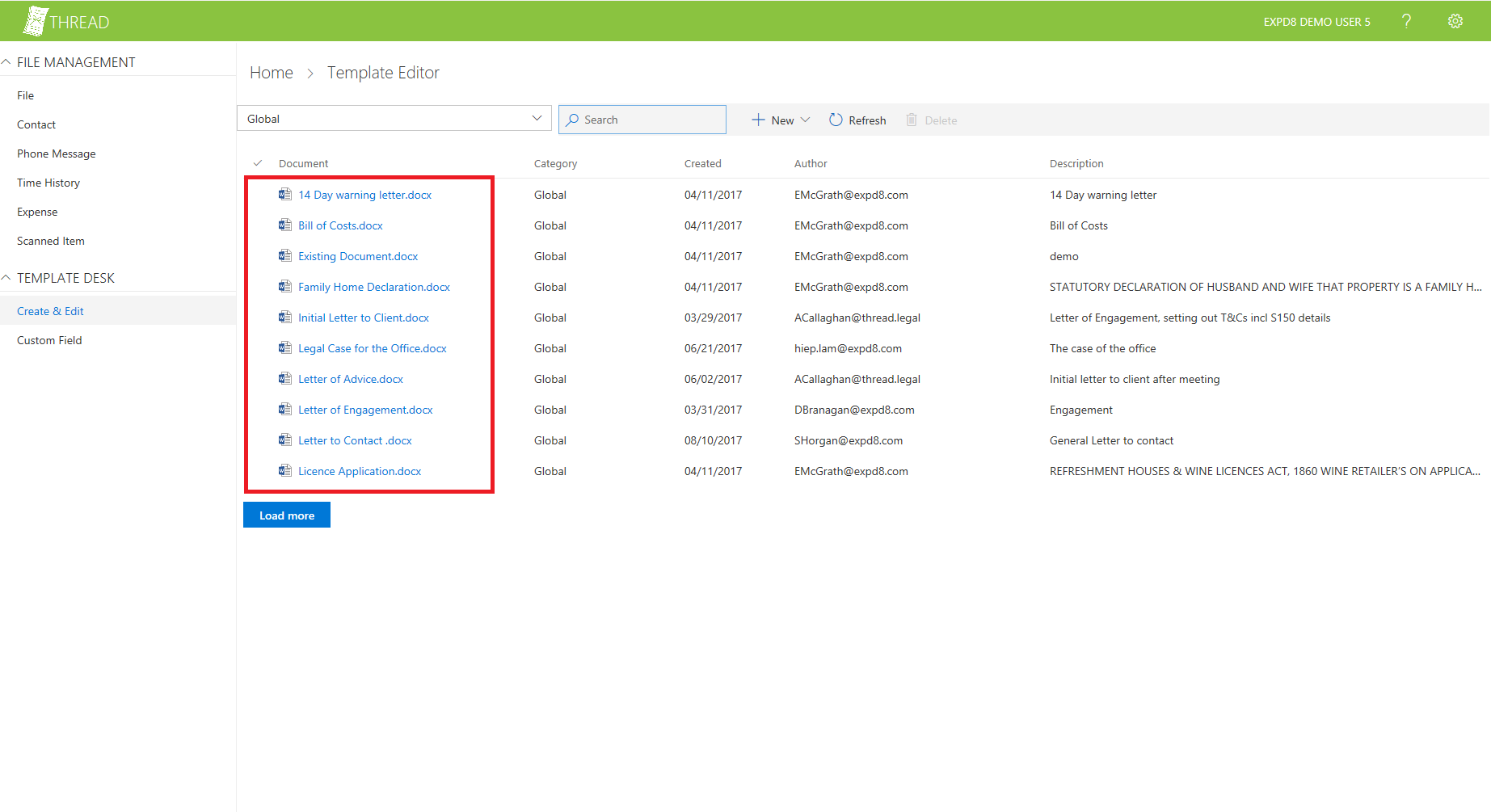
3.In the top panel, click the Thread Template Designer add-in icon. The Thread Template Designer add-in opens in the right-hand panel of your document.
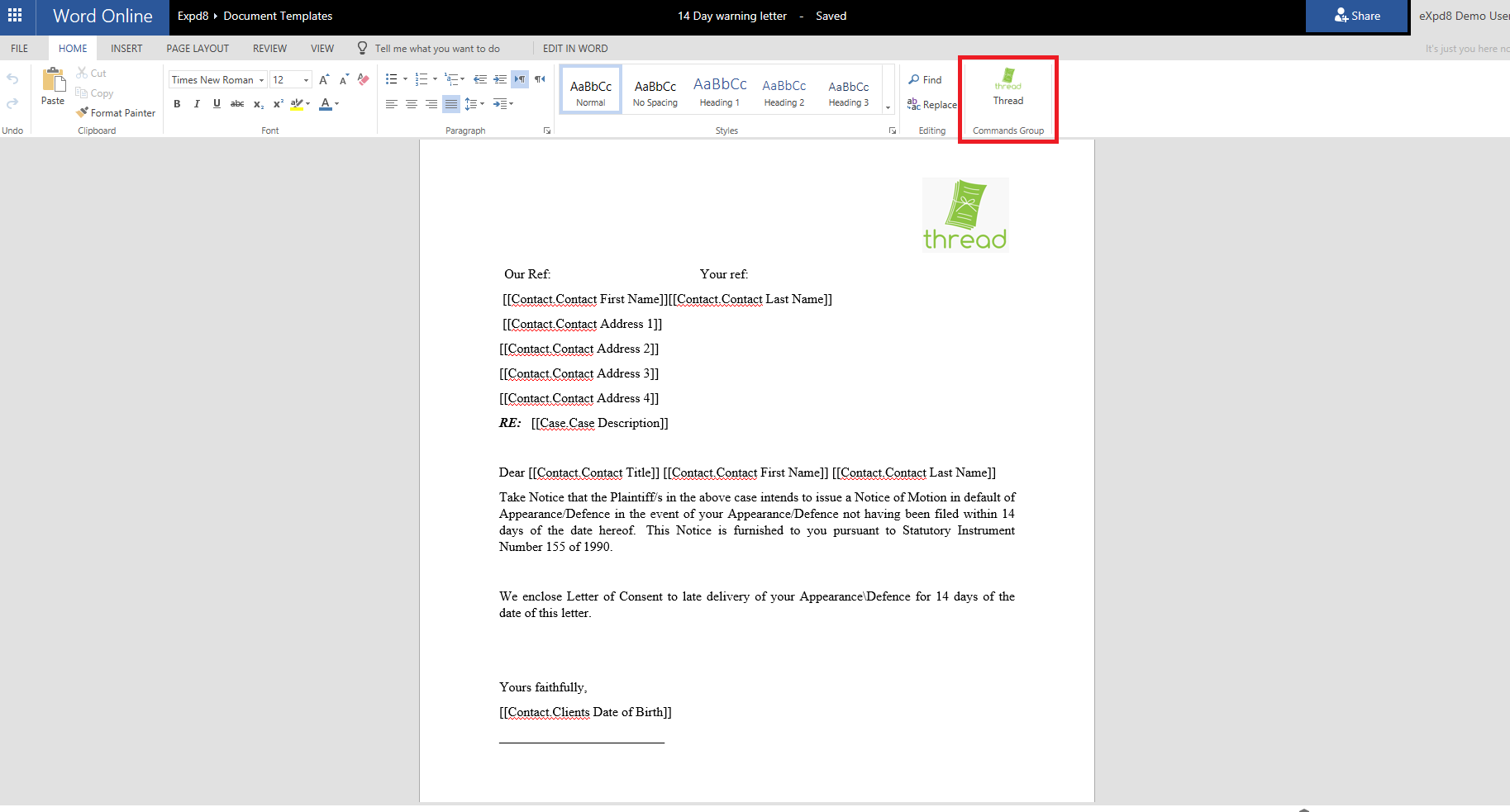
4.If you are not already logged in, click the Sign in button and allow Thread to display a new window. A list of the available field categories appears.
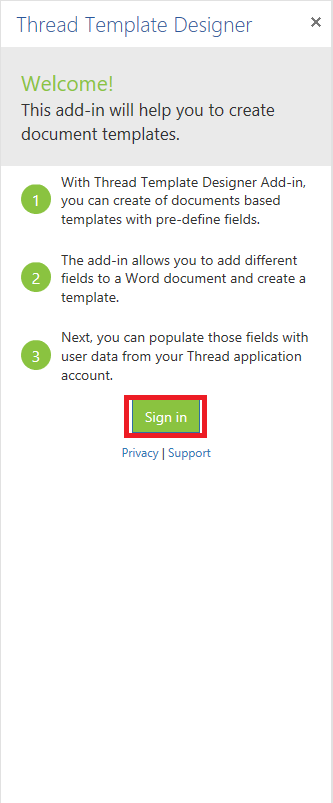
5.Select one of the four field categories by clicking its header. By default the Contact category is open. You can collapse this category by clicking its header.
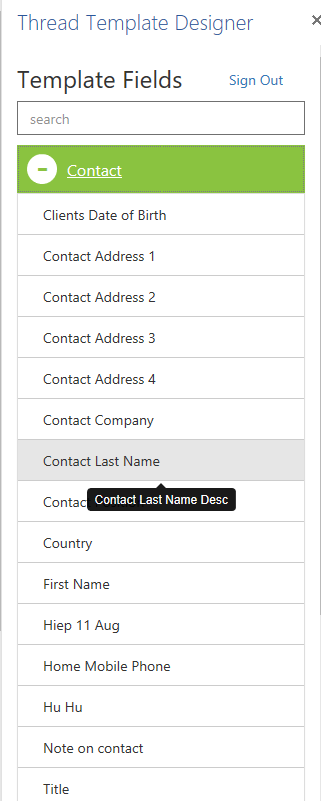
6.Add the chosen fields to the template by selecting them from the list. You can search for a specific field by using the Search box.
7.After create document template, go back to Thread application click File on the left panel and select any file you want to generate documents
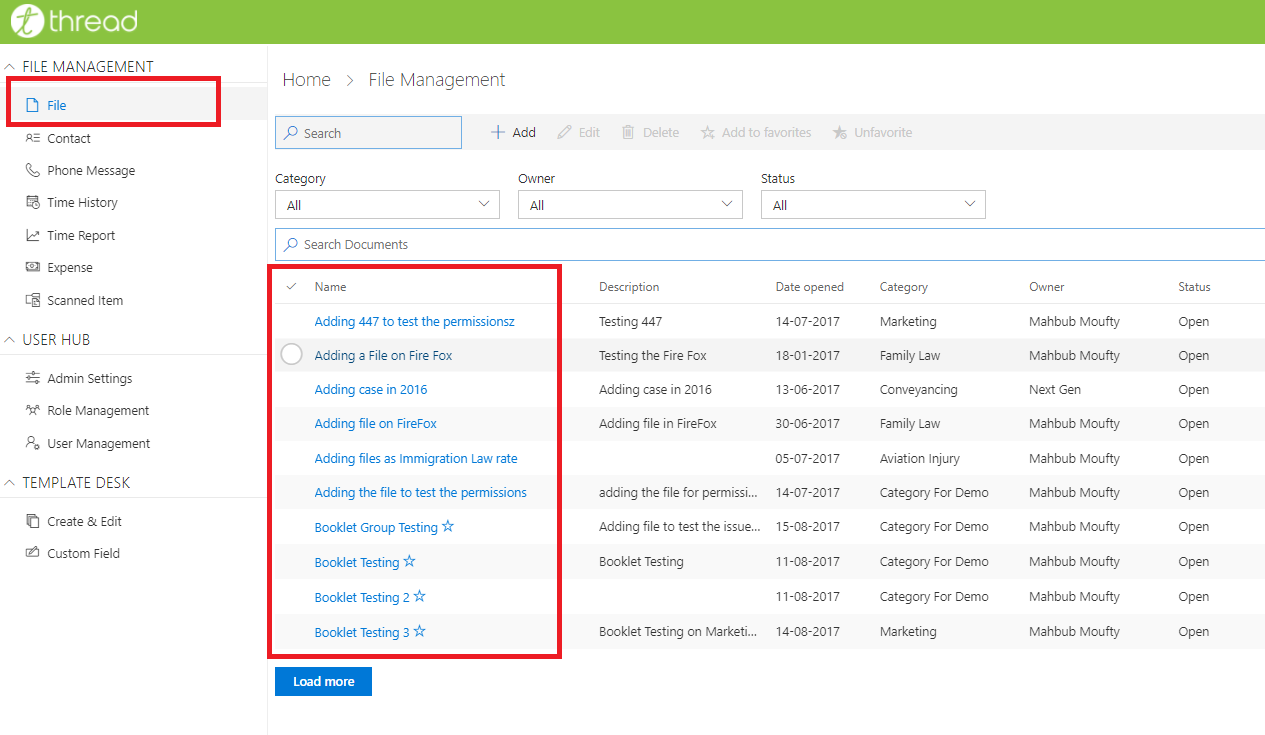
8.On Acitvity tab, click New button and select Generate template
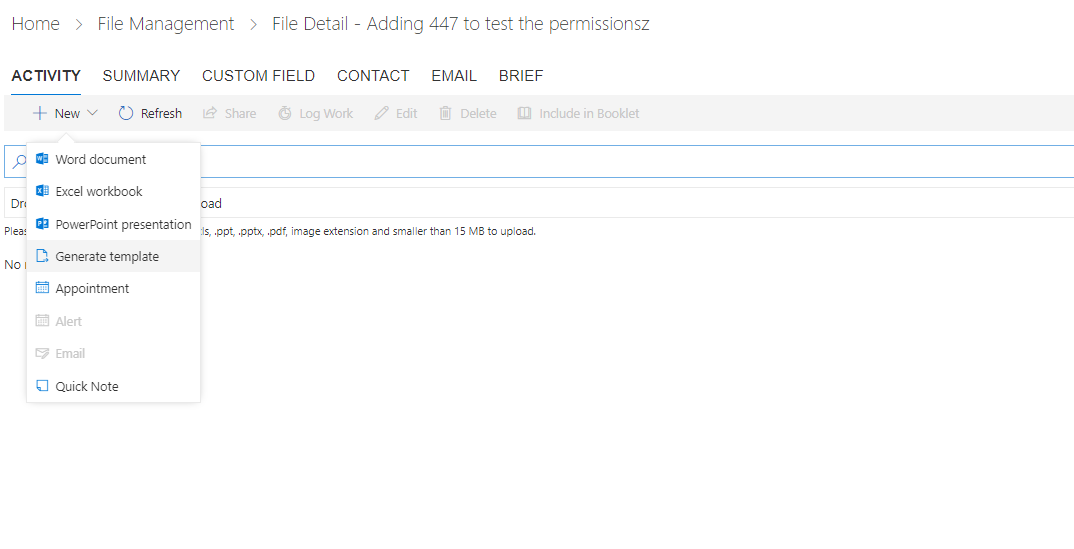
9.Select any template and click next
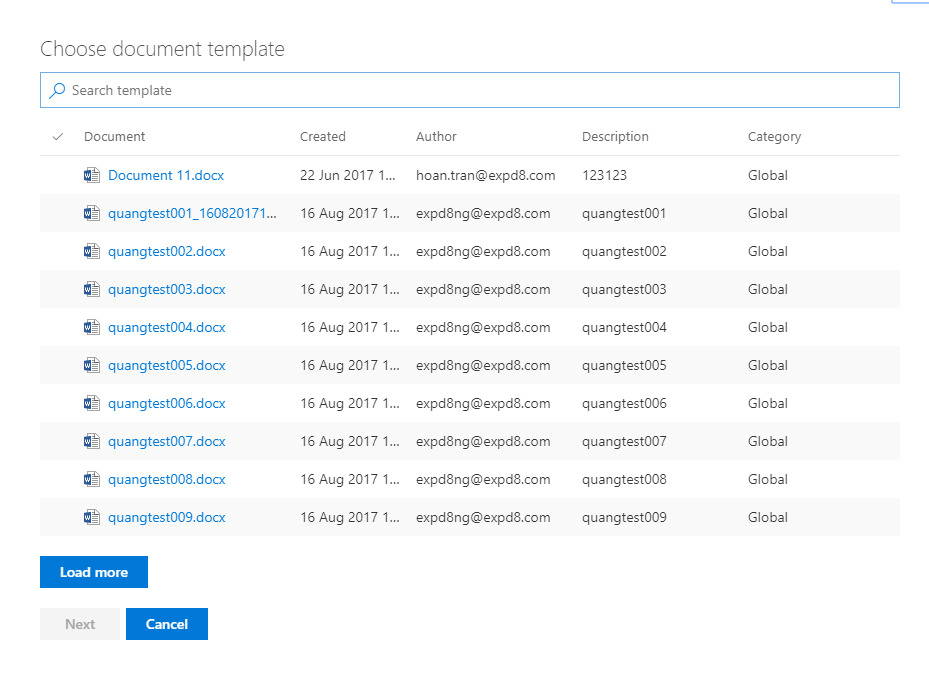
10.Select contacts that for the generated template and click Create